If you are getting a problem in Dlink Router configuration , then you are at right place and our wizard setup will guide you each and every step to configure your router. First of all I tell you that you don't need to be a network expert to configure it. It just require to follow the steps provided by us or you can do it with your dlink booklet menu . Image shown above is Router N 300 which i'm using and it has two antenna which sends signals to every corner of your house and it's just my experience i'm sharing with you and it is more powerful than the single antenna N 150 Router , it has more signal range than N 150 Router. Dlink Routers are top class routers in terms of quality and service that's the reason I prefered it.
Here are some steps that will help you to configure your Dlink Routers.
Before configuring , check the type of internet connection you have. If your ISP provide a LAN wire directly to your PC then this Router can be used , if you use telephone wire ,then you need to use a modem + Router.
Let's start configuring Router
- Attach your internet LAN wire to LAN port of your router. Now use ethernet cable and attach its one end to any of the four ports given in router and its second end to your PC or laptop device.
- Power on your router by connecting your adapter to 220V supply.
- Open your browser and you'll be automatically redirected to the set up interface of dlink , if you are not redirected then type in address bar of your browser '192.168.0.1' . Now It will show you below dlink set up.
- Select your language and click start button to proceed.
- If your Internet Service Provider has provided you an IP address , then select 'manual setup' otherwise select 'Autodetect' and click next to proceed.
- When setup shown above open up , select the internet connection type 'Static IP'.Fill up your IP address ,gateway address and DNS server provided by your ISP. Now coming to wireless setting , set your Network Name(SSID) e.g. dlink_wifi. It can be any name you want to give for your network and select security mode as 'WPA/WPA2 (Recommended). Network Key is password of your wireless network that will help you to share your internet on your other devices like smartphones , laptops ,tablets etc. Click next to proceed.
- This is your dlink Router login password that will help you to change your router setting later. It controls all router settings including mac filtering , number of wireless clients connected , Log view and many more.
- Select your country time zone and when you proceed it.Your settings are saved and router detects your internet connnection type and provide suitable settings for your configured settings and your settings are shown as shown below.
- For better Dlink service , you need to create a Dlink account and if you are already having it, you just need to configure it by logging into your Dlink account. When you successfully configure it , it will show your status as connected.Now you are done with Router configuration and have fun and enjoy wireless network connection.





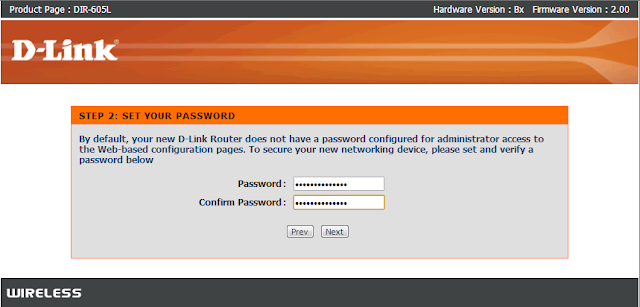
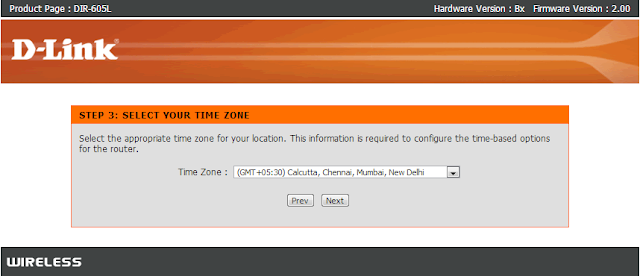

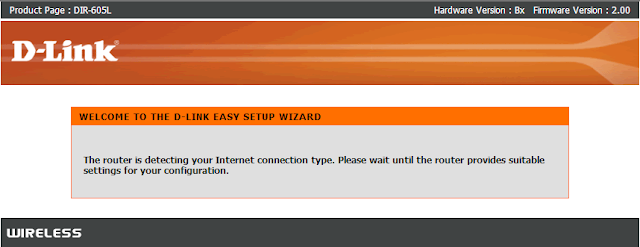
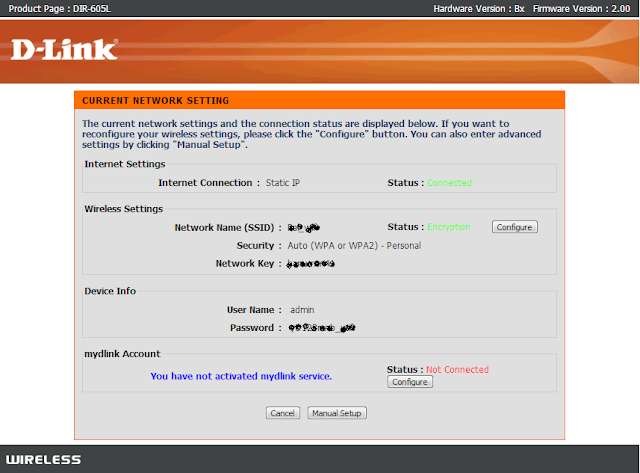

Which Router is best for Home usage.Please tell me as i'm thinking to buy ?
ReplyDeleteLinksys is probably the best but cost a little more, Belkin is good, net gear is good, D-link is OK, for home use it doesn't really matter a lot and any of them will do the job fine.
Delete